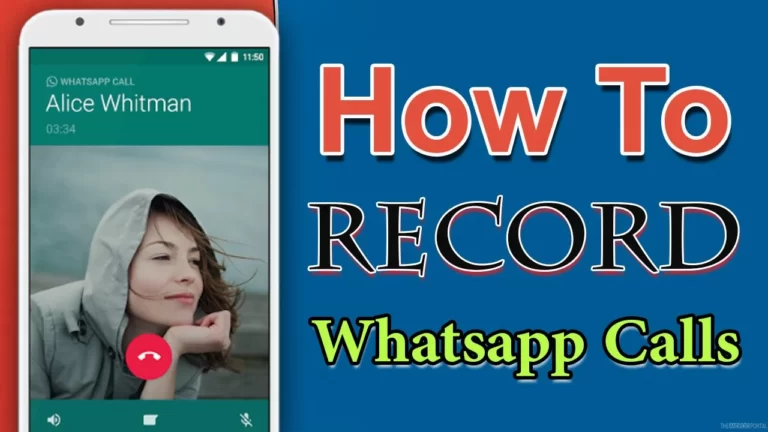Have you ever needed to record a WhatsApp call? Maybe it was an important interview, a precious conversation with a loved one, or a business call. Since WhatsApp doesn’t have a built-in recording feature, you’ll need some extra help to get the job done.
Using Third-Party Apps
One of the most straightforward ways to record WhatsApp calls automatically is by using third-party apps. These apps are designed to record calls seamlessly. Here are a few steps to help you get started.
Step 1: Choose a Reliable Call Recording App
First, you need to find a trustworthy call recording app. Some popular options include:
- Cube Call Recorder ACR
- Call Recorder – Cube ACR
- Call Recorder by Boldbeast
Make sure to read reviews and check ratings to select a reliable app.
Step 2: Install the App
Once you’ve chosen an app, download and install it from the Google Play Store. For example, if you’re using Cube Call Recorder ACR:
- Open the Google Play Store.
- Search for “Cube Call Recorder ACR”.
- Tap “Install” and wait for the app to download.
Step 3: Set Up the App
After installing the app, open it and follow the setup instructions. Typically, you will need to grant the app necessary permissions to access your calls and storage.
- Open the Cube Call Recorder ACR app.
- Follow the on-screen instructions to grant permissions.
- Enable the app’s accessibility service if prompted.
Step 4: Enable WhatsApp Call Recording
Now that the app is set up, you need to enable WhatsApp call recording.
- Open the Cube Call Recorder ACR app.
- Go to the app’s settings.
- Find and enable the option for recording VoIP calls (which includes WhatsApp).
Step 5: Test the Recording
Make a test WhatsApp call to ensure the app is working correctly. During the call, you should see the app’s widget or notification indicating that the call is being recorded. After the call ends, check the recording to make sure it captured the conversation.
Tips for Successful Call Recording
Ensure Good Call Quality
For the best recording quality, ensure both you and the other party have a good internet connection. Poor call quality can result in unclear recordings.
Check Legal Regulations
Before recording any call, make sure to check the legal regulations in your country or region. Some places require both parties to consent to call recording.
Regularly Update the App
Keep your recording app updated to benefit from the latest features and bug fixes. Developers often release updates to improve app performance.
Alternative Methods
If you prefer not to use third-party apps, there are alternative methods to record WhatsApp calls, although they might not be as convenient.
Using Screen Recording Features
Some Android phones come with built-in screen recording features that can also capture audio. Here’s how you can use this feature:
- Enable Screen Recording: Swipe down from the top of your screen to access the quick settings panel and tap on the screen recording option.
- Make the Call: Start the screen recording and then make your WhatsApp call.
- Stop Recording: Once the call is finished, stop the screen recording. Your call will be saved as a video file with audio.
Note: This method may record all on-screen activities, so be mindful of privacy.
Using External Recording Devices
As a last resort, you can use an external recording device to capture the call. This involves using a secondary device, like a voice recorder, to record the audio from your phone’s speaker.
- Set Up the Device: Place the recording device close to your phone’s speaker.
- Start the Recording: Begin recording on the external device before making the WhatsApp call.
- Make the Call: Proceed with your WhatsApp call as usual.
- Stop Recording: End the recording on the external device after the call is finished.
Conclusion
Recording WhatsApp calls automatically can be incredibly handy, though it requires some extra steps since WhatsApp doesn’t offer this feature natively. By using reliable third-party apps like Cube Call Recorder ACR, you can easily record your calls with minimal effort. Just remember to check the legal requirements in your area before recording any calls to ensure you comply with local laws. Now, go ahead and capture those important conversations effortlessly!
Recording WhatsApp calls can be useful for various reasons, such as keeping a record of important conversations or simply for reference later. However, WhatsApp does not provide a built-in feature to record calls. But don’t worry! There are ways to do it using third-party apps and tools. Here’s a step-by-step guide on how to record WhatsApp calls automatically.
Exploring the features of Capcuttemplate can be quite exciting. This tool is designed to help you create amazing videos with ease. Whether you are new to video editing or have some experience, Capcuttemplate offers features that can enhance your creativity. Let’s dive into some of the key features that make Capcuttemplate stand out.